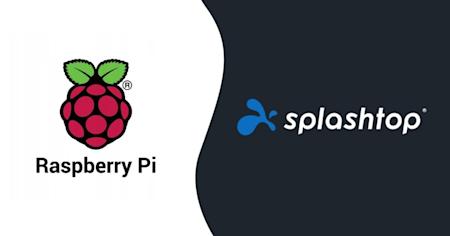In today's interconnected world, the ability to access and control devices remotely is more important than ever. For tech enthusiasts and professionals alike, the Raspberry Pi stands out as a versatile and cost-effective solution for various computing needs.
However, setting up a remote desktop on a Raspberry Pi can pose several challenges. Understanding these challenges is crucial for anyone looking to leverage their Raspberry Pi for remote access, whether for personal projects, educational purposes, or professional tasks.
One of the key issues users face is ensuring a seamless and secure connection to their Raspberry Pi, especially when operating behind firewalls or from outside their local network. Additionally, finding a reliable remote desktop solution that offers robust features and user-friendly configuration can be daunting.
This guide aims to address these problem areas and provide effective solutions for setting up a Raspberry Pi remote desktop, enabling you to control and access your device from anywhere with ease.
TLDR: Get Splashtop for Raspberry Pi Remote Desktop Software
Want to remotely access and perform maintenance on your Raspberry Pi device from any Windows, Mac, iOS, Android, or Chromebook device? Try Splashtop remote desktop software for free and see how simple and effective it can be.
With remote desktop software from Splashtop, you can gain easy remote access and control of your Raspberry Pi device. Perform maintenance from nearly any device, anywhere that you have internet access. Ensuring Raspberry Pi is up to date, enables people of all ages to explore computing, do everything you can expect a desktop computer to do, and enables a wide array of digital maker projects.
What is Raspberry Pi Remote Desktop?
Raspberry Pi remote desktop software allows you to access and control your Raspberry Pi device from a different computer or mobile device as if you were sitting directly in front of it. This setup is particularly useful for managing your Raspberry Pi without needing a dedicated monitor, keyboard, or mouse connected to it.
How to Set Up Splashtop Raspberry Pi Remote Desktop
Sign up for your free trial of Splashtop Business Access (no credit card needed, or commitment required).
Install the Linux Streamer on the Raspberry Pi devices you want to remotely control.
Install the Splashtop Business App on the device (or devices) you want to use to remotely access your Linux computer. The Splashtop Business App can be installed on Windows, Mac, iPhone, iPad, Android, and Chromebook devices.
That’s it! Whenever you want to remotely access your device, open the app and click to connect to your Raspberry Pi system.
Once in a remote desktop connection, you can take control of your Raspberry Pi system and perform any task as though you are right in front of the computer. Working remotely from cross-platform devices is easier than ever with Splashtop.
Splashtop Linux remote desktop currently supports Raspberry Pi 2 or newer and other Linux platforms like Fedora 29-31, Ubuntu Desktop 16.04, 18.04, and 20.04, CentOS 7 and 8, and Red Hat Enterprise Linux (RHEL) 7.3-8.1.
Control Your Raspberry Pi with Splashtop's Remote Desktop Solution
With Splashtop, managing and accessing your Raspberry Pi remotely has never been easier. Whether you are working on development projects, managing a media server, or providing IT support, Splashtop offers a reliable, secure, and feature-rich remote desktop solution. Its intuitive interface and robust performance ensure you can control your Raspberry Pi from anywhere, on any device, with minimal setup and maximum efficiency.
By choosing Splashtop, you benefit from:
Seamless Connectivity: Experience smooth and uninterrupted remote sessions with high-quality streaming and responsive controls.
Enhanced Security: Protect your remote connections with advanced security features, including strong encryption and two-factor authentication.
Cross-Platform Support: Access your Raspberry Pi from various devices, including Windows, macOS, iOS, Android, and even other Linux machines.
User-Friendly Setup: Quickly install and configure Splashtop Streamer on your Raspberry Pi, and enjoy immediate access through the Splashtop Business app.
Whether you need to troubleshoot issues, perform updates, or simply explore the capabilities of your Raspberry Pi from afar, Splashtop provides the tools you need to achieve your goals. Embrace the convenience and power of Splashtop’s remote desktop solution and take full control of your Raspberry Pi today.
Find out for yourself why over 30 million people trust Splashtop for remote connection to their devices. Start a free trial now!
Remote desktop to Linux computers from another device is also available in Splashtop SOS (for IT and help desk), Splashtop Enterprise (for SSO), and Splashtop Remote Support (for MSPs).