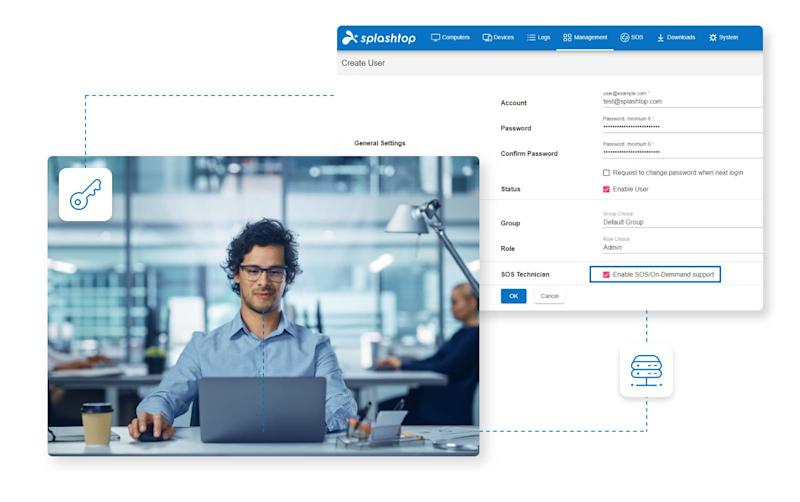
Splashtop On-Prem
Self-hosted remote access and support to meet your security and compliance requirements
When The Cloud's Not an Option
Splashtop On-Prem is the best value on-premise solution for secure remote access, remote control, and remote support to any device. This all-in-one solution offers both unattended anytime access and attended on-demand connections, making it the perfect solution for all your remote access needs. Enable employees to access to work computers from anywhere and IT and help desks to efficiently support computers and devices.
How Splashtop On-Prem Benefits Your Organization
High-Performance
Advanced performance architecture powers blazing-fast remote access with interactive HD video and audio sessions and frame rates up to 60 fps.
Unattended Remote Control & Access
Work from anywhere! Get unattended, anytime remote access to all of your Windows, Mac, Android, and Linux endpoints.
Attended Remote Support
On-demand support for Windows, Mac, iOS, and Android devices is as easy as a 9-digit-code. Get attended access to computers, tablets, and mobile devices.
High-Availability Clustering
Eliminate downtime and optimize performance with load-balancing and high-availability server clusters.
Advanced Security
Security is at the essence of Splashtop's operations and architecture. All sign-ins undergo mandatory device authentication and optional two-factor authentication. Sessions are protected with TLS and 256-bit AES encryption.
On-Premise
Install the Splashtop On-Prem Gateway in your DMZ or behind your corporate firewall. Remote sessions can negotiate peer-to-peer across locally routable networks or bridge through the Splashtop On-Prem Gateway for cross-network access.
Splashtop On-Prem Features

User Access & Group Management
Assign user roles, organize endpoints into groups, and set access permissions at individual or group levels.

Scheduled Access Module
Manage schedules and policies for when users and groups of users can access certain endpoints.

File Transfer
Easily transfer files between computers without starting a remote session. Drag-and-drop or work in the file transfer window by moving files between your local and remote computers.

Chat
Chat with the user at the remote computer while in a session or outside a session.

Elevate to Admin
Elevate the session privilege to admin when accessing a Windows standard user session to interact with UAC, perform admin level operations, and support reboot and reconnect.

USB Device and Stylus Redirection
Redirect a USB device (smart card, security key, stylus, gaming controller, printer, HID device) from your local computer to the remote computer. The redirected device works just like it's plugged in to the remote computer.

Session Recording
Record remote access sessions for demos, training, or auditing. Use the Screen Recording button in your session control bar to start and stop recording. Recordings are saved to your local computer.

Splashtop Connector
Bridge RDP connections to Windows computers and servers through Splashtop's secure infrastructure and privilege management without using VPN or installing any remote access agent. Learn more.

IP Whitelisting
Whitelist IP addresses to create a perimeter from which remote access is allowed.

Syslog Integration
Export log data to a syslog server for a Security Information and Events Management (SIEM) system to retrieve and analyze.

Active Directory Integration
Splashtop On-Prem integrates with your organization's existing Active Directory service to boost efficiency, productivity, and security.

Remote Reboot and Wake-on-LAN
Remotely reboot or wake up your computer. You can reboot the remote computer from the Splashtop app or web console. In order to remotely wake your computer, the target computer must support Wake-on-LAN and be connected via LAN cable (and another computer on the same network must be powered on to bridge the WoL packet).

Voice Call
Make your support sessions more efficient with in-session voice call. This offers users an additional way to communicate during remote support sessions. Similar to VoIP (Voice over Internet Protocol), users on both ends of the remote session can communicate by talking to each other.

Custom Branding
Generate a customized SOS app with your own logo and branding for your customers to download. Learn more.

Background Actions
Access system tools such as task manager, registry editor, device manager, service manager and remote command without interrupting the end-user.
