以下是我們在 2018 年推出的 10 個最受歡迎的功能。
確保您使用的是最新版本的 Splashtop 應用程序和流媒體以訪問最新功能。
多對多螢幕
最令人興奮的新功能之一是能夠通過使遠端監視器的內容出現在多個本地監視器上來遠端查看和控制具有多個監視器的電腦。這樣,用戶就可以坐在多螢幕系統的前面,從而遠端使用它。
瀏覽部落格文章 (附影片)或支援文章進一步了解相關資訊。
Business Access Pro、Remote Support Plus/Premium 和 SOS (最新版) 中皆提供了此功能。


將密碼“粘貼”到Windows登錄螢幕
Windows要求輸入密碼,因此,以前無法遠端存取電腦時,無法複製然後將密碼粘貼到Windows登錄螢幕中。
現在有一個名為「粘貼剪貼板作為擊鍵」的新菜單選項,使其工作。
Business Access Pro、Remote Support Plus/Premium 和 SOS (最新版) 中皆提供了此功能。

可配置的警報
設置警報以監視電腦狀態、軟體安裝、內存使用情況等。創建警報和設置的自定義組合;並將它們應用於電腦組。透過Splashtop Web控制台和/或透過電子郵件接收警報。設置狀態(已確認,已解決),添加評論以及查看或下載警報歷史記錄日誌。適用於Windows和Mac電腦。
警報類型包括:CPU使用率,內存使用率,磁盤空間,電腦聯機,電腦脫機,已安裝軟體,已卸載軟體,Windows更新策略狀態和可用的Windows更新
Remote Support Premium 中提供了此功能。
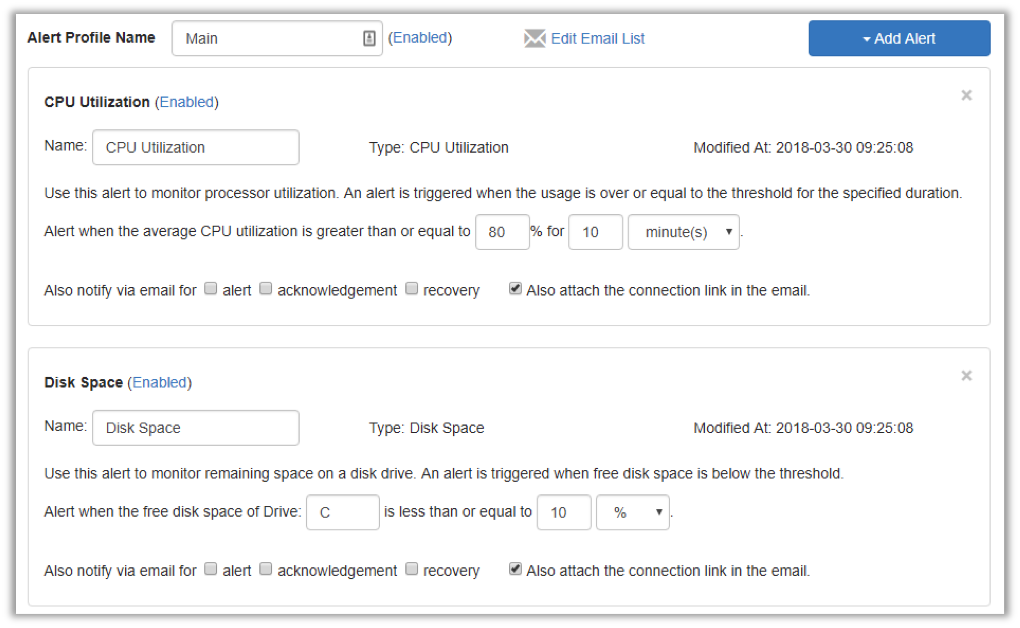
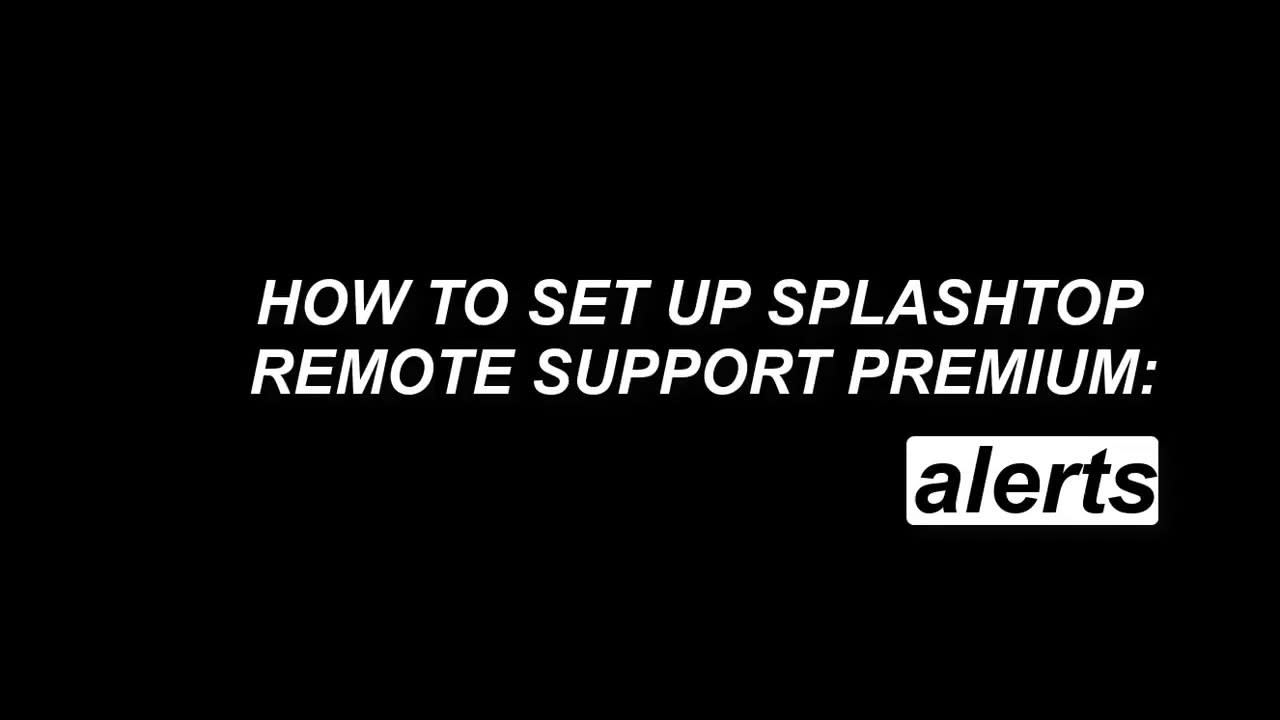
Windows更新管理
保持Windows更新對於安全性至關重要,但並非總是如此,特別是在較舊的系統上。使用Remote Support Premium中的Windows Update管理功能可確保始終保持最新狀態。
在電腦名稱旁邊的齒輪圖標菜單下選擇“檢查更新”,以查看更新策略的詳細信息,查看更新歷史記錄,檢查Windows更新並安排更新安裝。您還可以將警報設置為在有可用更新或使用者更改Windows Update設置時通知。
Remote Support Premium 中提供了此功能。
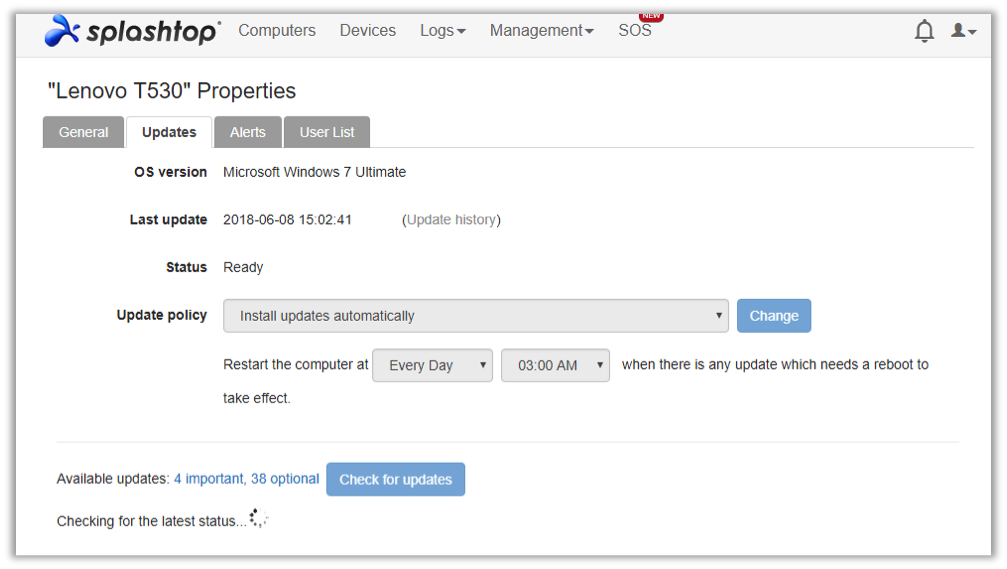
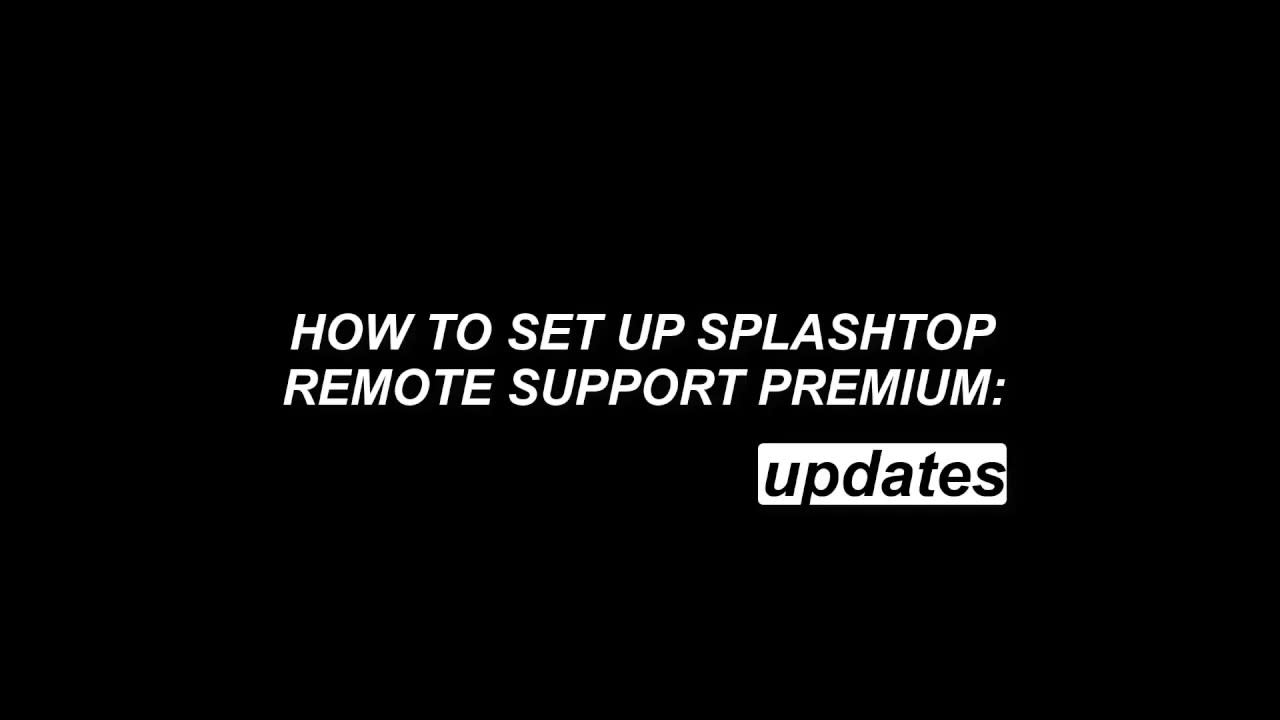
遠端命令
在後台將命令發送到遠端Windows或Mac電腦的命令提示符。只需單擊電腦名稱旁邊的遠端命令“ C:\”圖標即可打開遠端命令界面窗口。
運行命令行或終端命令,具體取決於要連接的電腦,並保存遠端命令歷史記錄的日誌文件。
Remote Support Premium 中提供了此功能。
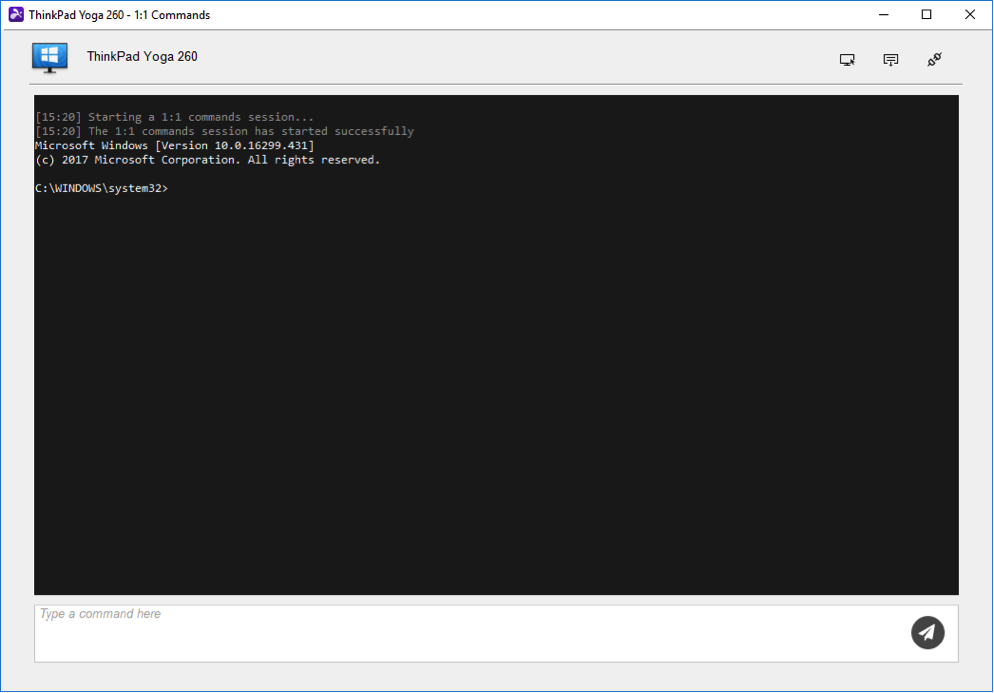
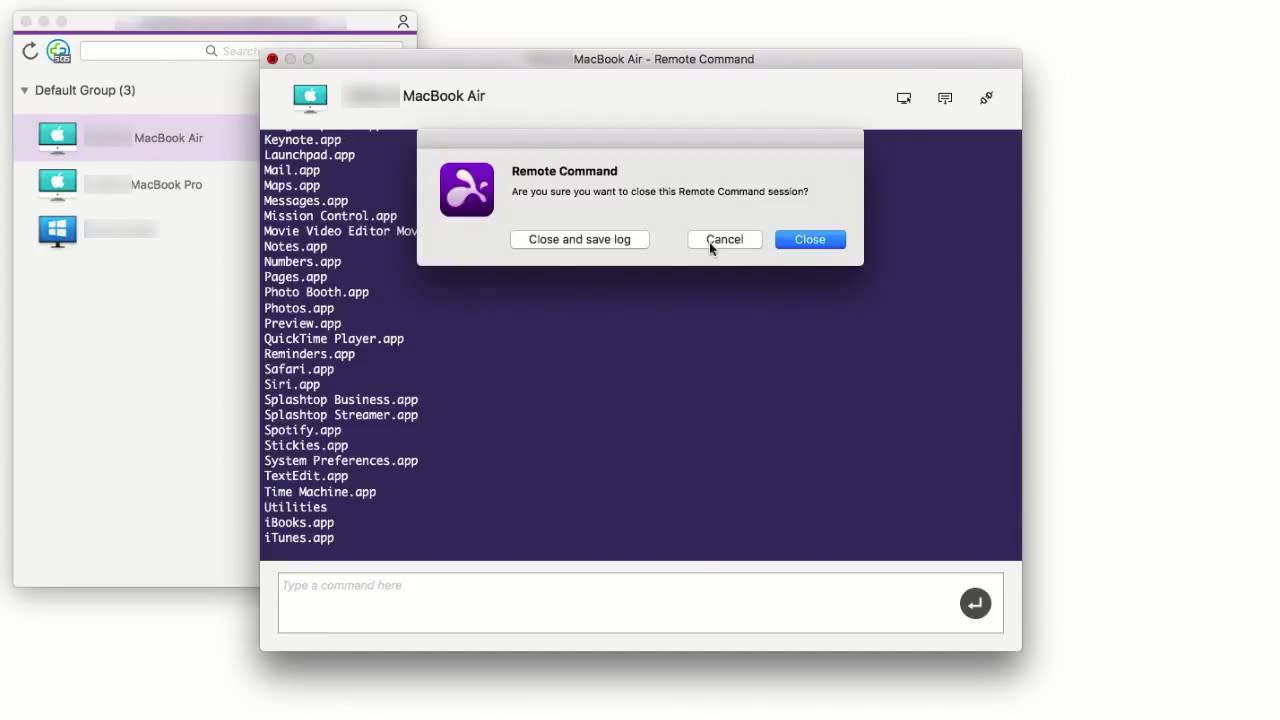
系統清單
使用「檢查庫存」建立系統清查資訊的快照。 然後,您可以檢視快照、比較快照,以及檢視快照之間的變更記錄以識別變更。
系統清查資訊:可讓您檢視上次開機時間、上次登入使用者、作業系統、時區、使用者資訊等。 適用於Windows和 Mac 電腦
硬件清單信息:向您顯示有關顯示驅動器,驅動器,製造商,內存,型號,主板,網路和處理器的信息。
軟體清單信息:顯示軟體名稱,供應商,安裝日期和用戶
Remote Support Premium 中提供了此功能。
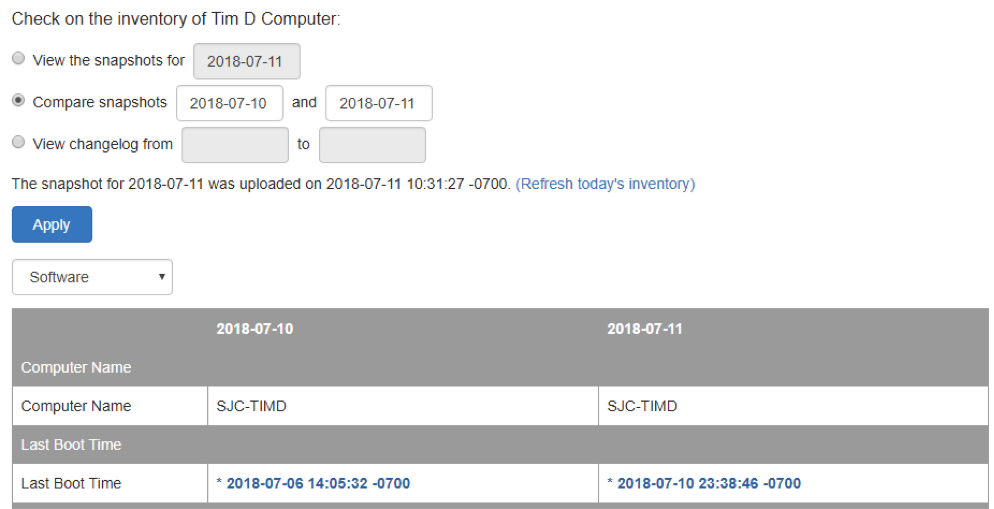
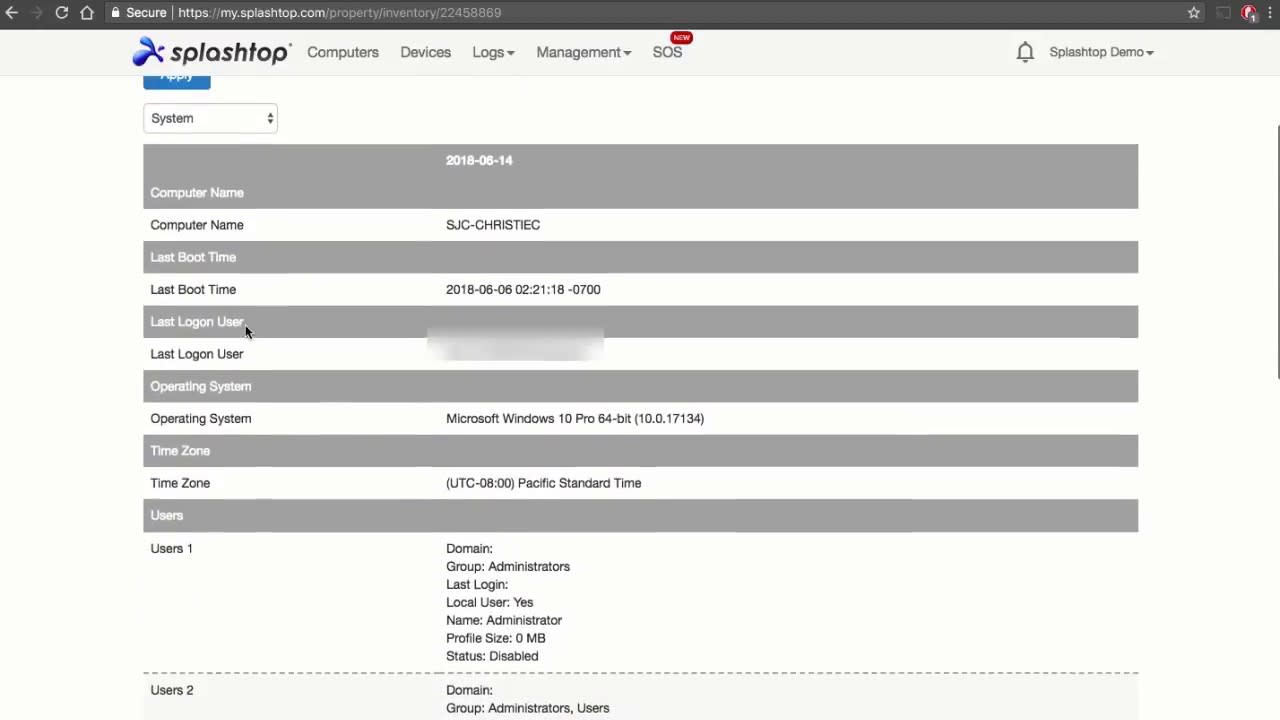
查看事件日誌
透過點擊Web控制台中電腦旁邊的齒輪圖標並選擇“查看事件日誌”,可以快速訪問電腦事件日誌。
按事件級別、事件類型、日期和事件ID進行過濾。
Remote Support Premium 中提供了此功能。
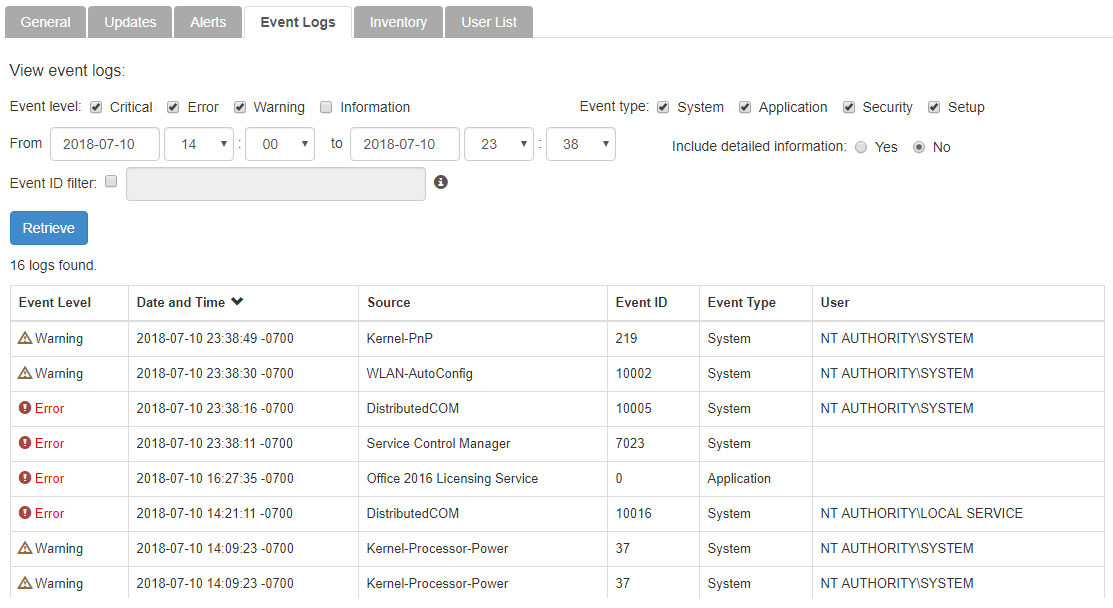
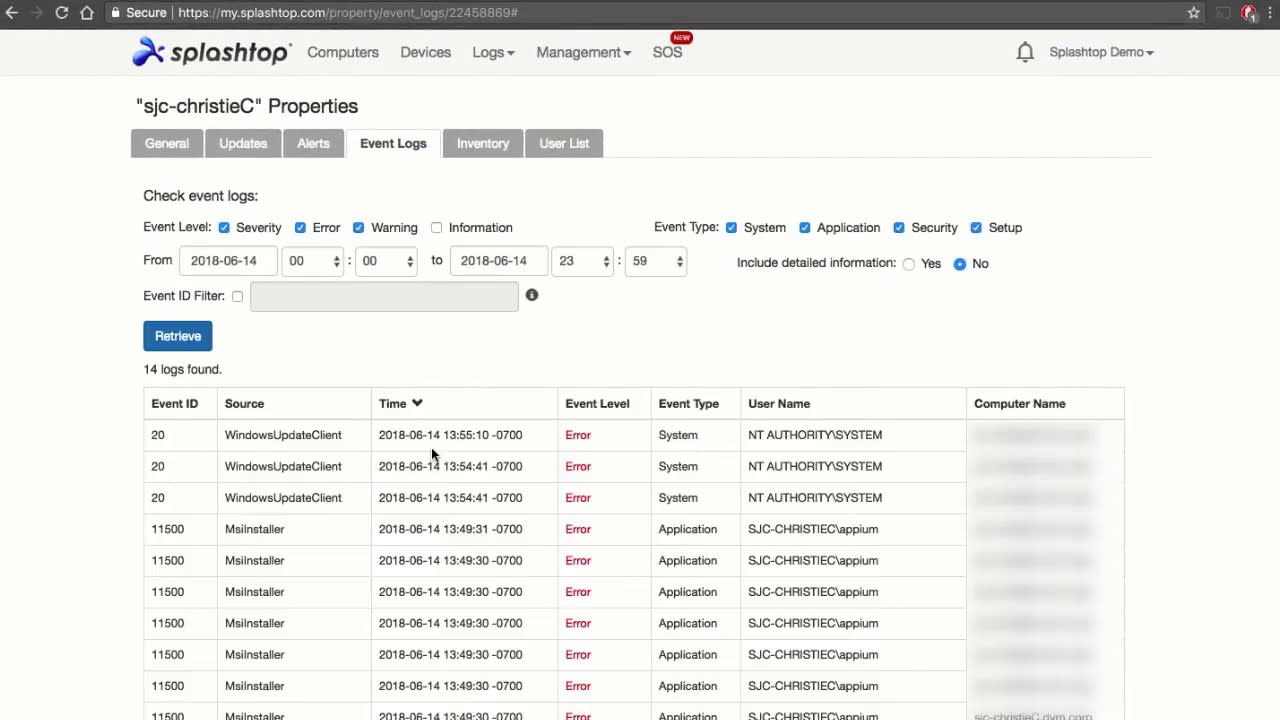
兩名技術人員可以遠端存取一台機器
現在,兩名技術人員可以同時遠端控制同一台電腦!與其他技術人員一起對客戶的電腦進行故障排除。你們兩個簡單地像往常一樣從各自的Splashtop Business應用程式連接。
Business Access Pro、Remote Support Plus/Premium 和 SOS (最新版) 中皆提供了此功能。

連線至電腦前先進行聊天
是否想與您的用戶核對,看看是否是進行遠端存取的好時機?現在你可以!隨時可以發起與在線電腦的聊天連線,而無需進行遠端連線。在Splashtop Business應用程式中,在電腦旁邊尋找小的“聊天”按鈕。
Business Access Pro、Remote Support Plus/Premium 和 SOS (最新版) 中皆提供了此功能。

重啟並自動重新連接
在遠端有人參與的連線期間,您可以重新啟動電腦,並在重新啟動完成後自動重新連接。重新啟動後,您將能夠看到電腦的登錄螢幕,然後從那裡進入。 (您可以選擇正常重新引導或重新引導進入安全模式。)
Business Access Pro、Remote Support Plus/Premium 和 SOS (最新版) 中皆提供了此功能。
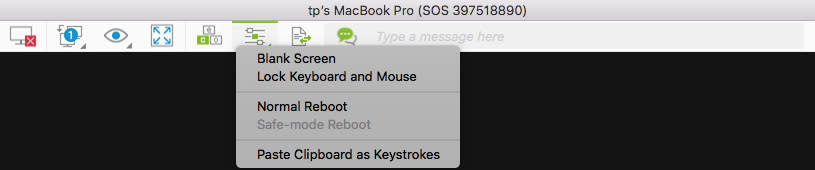
這些只是 2018 年添加的許多新功能中的一部分。

