Computers, tablets, and smartphones have become ubiquitous in education.
In fact, 98 percent of schools in the U.S. have at least one computer in the classroom. They’re being used by teachers, students, and IT support teams.
There’s a lot that each of these groups of people can do with computers in an educational setting. They can create lesson plans, present reports, and keep computers up and running.
There’s so much that can be done with computers and other devices in education. But do you know how to really get the most out of your computers, tablets, smartphones, and other devices in the classroom (and outside)?
The answer is remote access.
This article covers the most common use cases for remote access in education.
Students remotely accessing lab computers
Faculty accessing school computers to work from home
Teachers interacting with students
School IT providing remote support to school, teacher, and student devices
Remote access enables you to connect to a device remotely from another device. For example, lets say you’re on a tablet at home, but you really need to access your laptop at the school because it has a certain application and specific files that you need to use right away. With remote access, you’d be able to connect to your laptop from your tablet and take control of it. You’d be able to run the application, edit and save the files, and do anything else you want.
That example is one of the most common uses of remote access. This is because remote access has completely changed how people work remotely.
Now, let’s look at how remote access solutions can have a big impact on education. These are a few of the ways that remote access has already been proven to deliver great benefits to teachers, students and school IT teams.
For Students to Access School Computers from Home
Enable students to remotely access lab computers from their personal devices and take control as if they were sitting right in front of that school computer. Students can do their lab work from personal computers, Chromebooks, and other mobile devices. Students and teachers can remotely access and use the video editing, animation, 3D designing, and other resource-intensive software in real-time, eliminating the need for purchasing more software licenses to enable access at home.
The Lenawee Intermediate School District, Wayne State University, Laney College, and many others have deployed Splashtop for remote labs to enhance remote learning with great results!
Contact us to schedule a demo and for advice on setting up remote access to your school lab computers and configuring the best Splashtop solution for your needs.
For Staff to Access School Computers to Work from Home
Enable faculty members to remotely access their Windows, Mac, or Linux work computers from any other computer or mobile device and work seamlessly from home. Faculty members can instantly remote into their office or lab computers and get high performing remote sessions with features like file transfer, remote print, viewing multiple monitors, and many more. Pay per user and get up to 50% discount for large teams.
Start a free trial (no credit card required) and see for yourself how easy it can be to work remotely, or contact us if you are interested in a self-hosted on-premise solution.
Teachers interacting with students
Perhaps one of the best examples of remote access in education is teachers using it to interact with students.
With remote access, a teacher can remotely control the lesson from anywhere in the classroom. For example, if a teacher has their desktop connected to their projector or interactive whiteboard, they can use their iPad to connect to the computer. This gives them the freedom to walk around the classroom while still controlling the desktop computer. This increased mobility can help teachers interact better with their students.
If the students in the classroom have their own devices, such as laptops or computers, the teacher can use a solution like Splashtop Classroom to share content directly to the students’ devices. They can see the lesson right on their own screens. But, remote access isn’t just about seeing. Students can also take control over the lesson, or annotate right over it, giving them a chance to get involved.
We’ve already seen that this technology has helped teachers provide a better learning environment for students. Here’s a quick video on Splashtop Classroom, the best remote access solution for education.
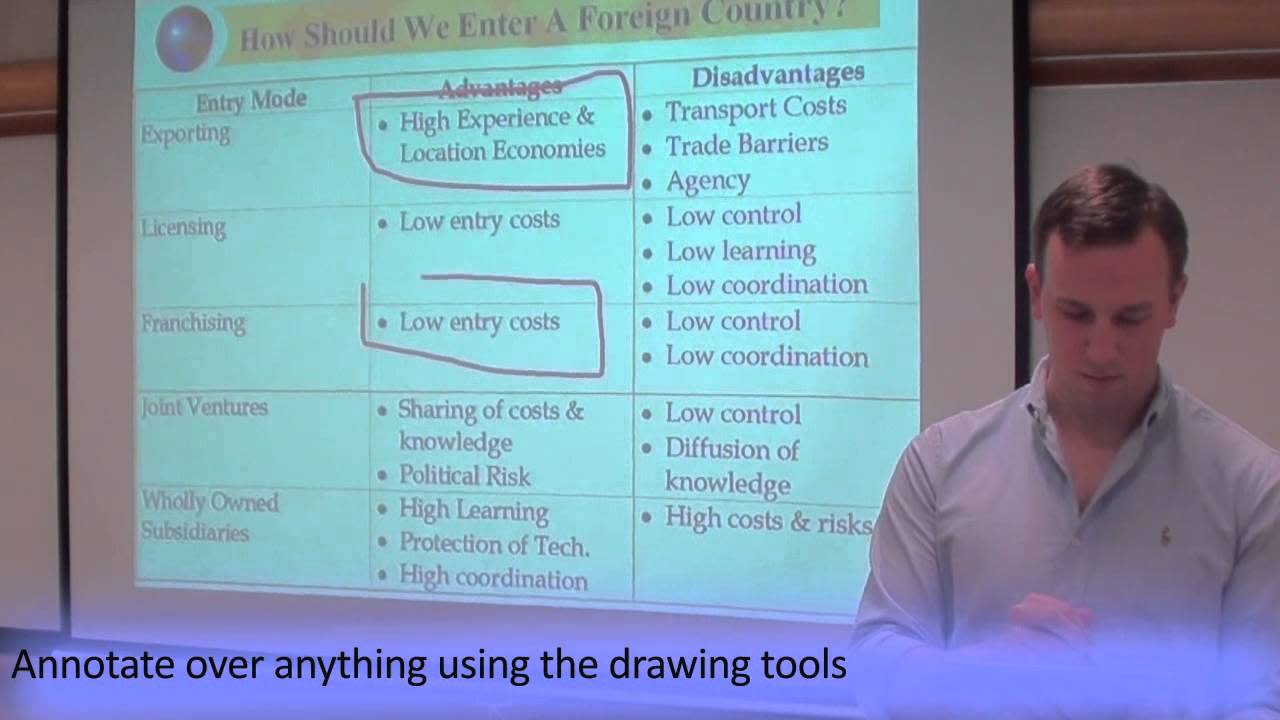
Before we move on, it’s also important to note that another technology similar to remote access for education can also be used by teachers and students to increase interactivity. That technology is screen sharing.
Screen sharing allows teachers and/or students to simply share their screen to everyone else’s devices. The rest of the class would see on their own screens the screen of whoever is in control. This has been proven to increase interactivity and make it fun for teachers to give lessons, and for students to present their work.
Using screen sharing software with existing teacher computers/projectors/screens and student devices can be a low cost alternative to purchasing expensive interactive whiteboards (IWBs)
Here’s a video of how the Val Verde Unified School District improved the learning experiences in their schools by implementing Splashtop Classroom and Mirroring360 (the best screen sharing solution for education):

School IT Providing Remote Support to School, Teacher, and Student devices
Finally, we all know that with our devices, something can go wrong at any time, without warning. This is hugely disruptive when it occurs during class. It can put the whole lesson on hold and throw off the plan that the teacher worked hard on preparing.
Usually when this happens, the teacher needs to call their IT support team and wait for them to show up and fix the problem. Again, this is time consuming and expensive.
Splashtop SOS is a remote access solution made for this purpose. Here’s how it works. The teacher first discovers that their computer is malfunctioning, so they call their support number. The technician on the other end of the call can quickly connect to the teacher’s device with a simple 9-digit session code.
Once connected, the technician can take control of the device, troubleshoot the issue, and resolve it fast. The teacher is then able to get back to their lesson.
In this type of scenario, there are no headaches, and no time wasted. The issue gets fixed quickly. The technician, teacher, and students all win.

IT admins can manage, update and access school computers remotely even without an end-user present, ensuring school computers are up-to-date and running in top condition. With features like chat, file transfer, session recording, and user management, IT teams can effectively manage and support faculty and students. Learn more
Start a free Splashtop SOS trial today (no credit card required), or contact us if you are interested in a self-hosted on-premise solution.
We’ve seen remote access being used in education already for those purposes with fantastic results! It’s already benefited hundreds of educational institutions.
So, if you’re a teacher, an IT technician, or anyone else within an educational setting, find out how remote access can completely change how you use technology for the better, and get in contact with Splashtop.

