What is quick support?
Quick support is a solution for remotely accessing computers and mobile devices to provide support when you don't have an unattended support agent program running on the device.
How does quick support work?
With quick support, the end-user generally downloads and runs a small program that displays an access code. The user gives the access code to the technician. The technician enters it into their app and can then remotely access the computer or device, view the screen, and remotely control the computer or device (where the operating system allows it).
What are the top most popular quick support solutions?
Some of the popular tools for providing quick support are Splashtop SOS, TeamViewer, GoToAssist, and LogMeIn Rescue. These solutions all work in a similar way and are useful for MSPs (managed service providers), IT and support teams assisting users and power users who assist their friends and families.
Why is Splashtop SOS the best choice for quick support?
Great price. Splashtop SOS starts at $259 per technician per year or a little more to add unattended computer support. Others cost 3x, 4x and even 5x or more compared to SOS.
Ability to support Windows, Mac, iOS and Android in the base package with a free mobile add-on included. Others limit you to only remotely supporting computers in their base package and charge up to $1,579.20 per year just for their mobile add-on.
Trusted technology used by more than 30 million users for remote computer access. Safe and secure.
What is it like to provide quick support with Splashtop SOS?
You can get started with a free trial and follow along with these steps.
From the technician/support agent perspective:
Install the Splashtop Business App for SOS on your computer or mobile device (available for Windows, Mac, iOS, Android and more)
Log in with your SOS account or SOS trial account
Click the +SOS icon in the toolbar and it will open a dialog for you to enter the session code (center image below)
Instruct your customer/user to download and run the SOS app on their device from the download link displayed in your Splashtop app, or you can provide a custom app to them branded with your company logo, color, and text.
They run the app (left image below), give you the code, you enter it in your app and you get remote access to their Windows or Mac computer or iOS or Android device. You can remotely control computers and many Android devices. For iOS devices, you can view their screen in real time as you walk them through support steps but Apple doesn't allow remote control.
Here's how it looks for providing quick support on a mobile device:
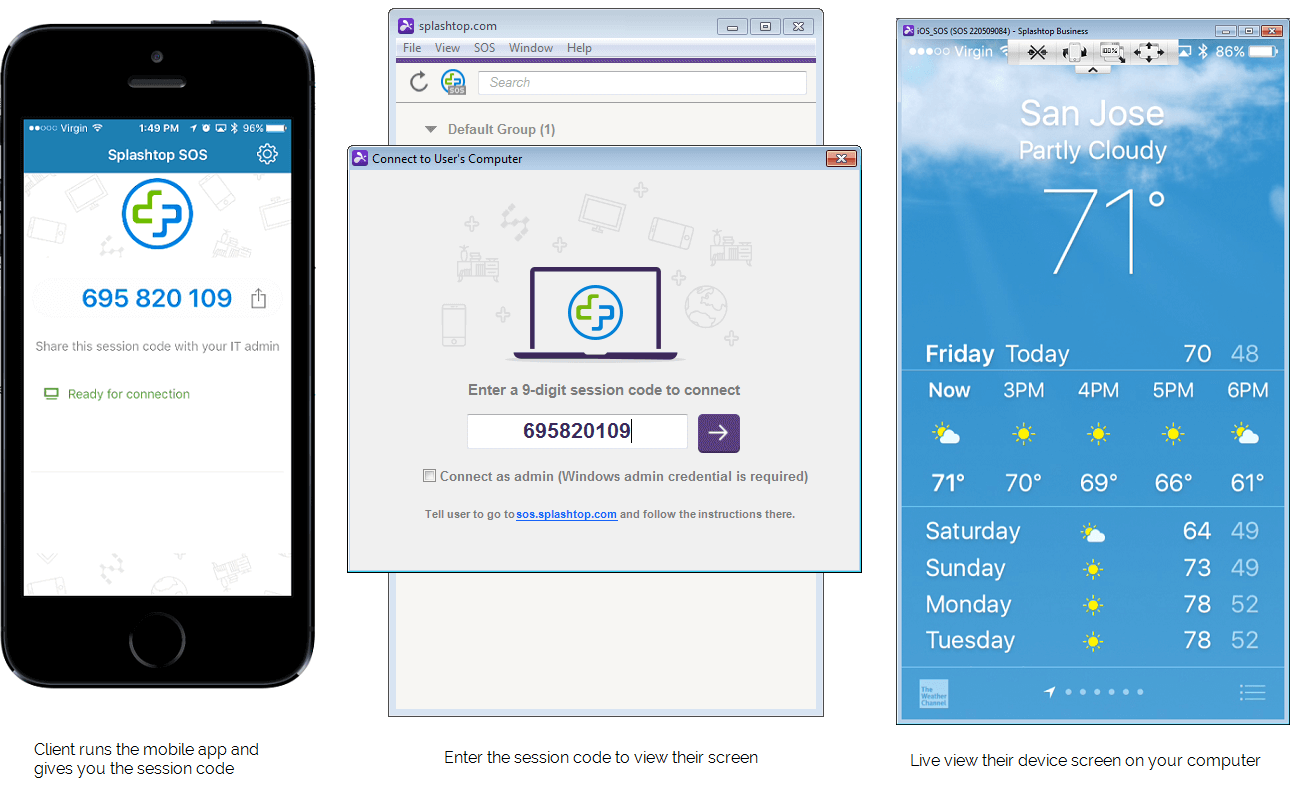
You can see the toolbar at the top of the screen view on the right. There is a similar toolbar when you are remotely accessing/controlling a computer. The toolbar gives you easy access to your additional quick support tools, including:
Switching between monitors when you are remotely accessing a multi-monitor system
File transfer between devices
Chat with a remote computer
Screen scaling/size and FPS streaming quality

