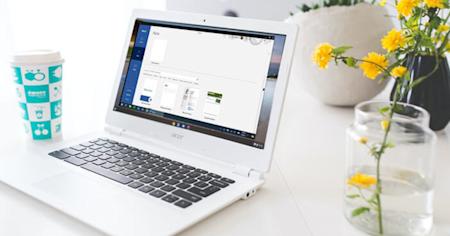Splashtop lets you remotely control your Windows and Mac computers from your Chromebook, giving you access to the desktop version of Word and all your files.
Chromebooks can be an efficient and cost-effective way for remote workers and students to get their work done. However, the nature of Chrome OS generally requires you to do all your work over an internet connection, as opposed to working from locally installed software applications like Microsoft Word.
While the Google Drive and Google Docs can be great tools for Chromebooks, there are times when they can’t replace Word, especially when all your saved documents are all on your Mac or PC computer.
Unlike other solutions that might give you access to a watered down or online version of Word, Splashtop remote desktop software lets you connect to your remote computer from a Chromebook and use its Word app as if you were sitting right in front of it!
And once you’re in a remote access session, you’ll be able to access all your saved files! Simply remote in from your Chromebook at any time, and from anywhere to open a saved file and pick up right where you left off.
This makes Splashtop the ideal solution for using Word on a Chromebook, especially for work from home and school remote labs. Here’s everything you need to know to get started.
How To Use Word on a Chromebook with Splashtop
If you’re already a Splashtop subscriber, then you should already be all set up! If not, getting set up for free only takes a few minutes.
Step 1: Get Started with Splashtop for Free
Splashtop Business Access enables you to remotely access your computers from another laptop, tablet, or mobile device. Start your free trial now (no credit card or commitment required) and follow the set up instructions!
Make sure you get the free Splashtop Business Android App on your Chromebook from the Google Play store (if your Chromebook doesn’t support the Android version, you can get the Splashtop Business App from the Chrome Web Store).
Step 2: Remotely Access Your Windows or Mac Computer from your Chromebook
Once you have your Splashtop user account and devices set up, you’ll be able to start remote accessing your computers. When you open that Splashtop Business App on your Chromebook, you’ll see a list of all your computers that you can access. From there, all it takes is one click to start the remote desktop session.
Step 3: Seamlessly Control The Remote Computer to Start Using Word
You’ll then see the screen of your remote computer in real time and take control of it as if you were sitting in front of it. You can open Word to start a new document or open one of your files saved to the remote computer to continue working from it. Simple as that!
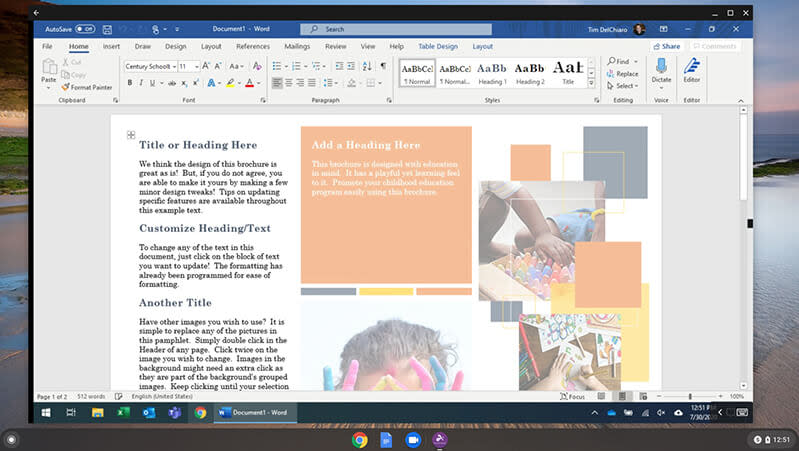
Splashtop also allows you to view the multi monitor setup from your remote computer on your local Chromebook and external monitor.
Get Splashtop for Your Chromebooks Now
The advantage of using Splashtop to access Word on a Chromebook is that you’ll get the full Windows or Mac desktop experience while still working from a Chromebook. So make sure you start a free trial to experience it for yourself!
If you’re an individual user…
Follow the steps above and start your free trial of Splashtop Business Access now!
If you’re a business with remote workers using Chromebooks…
Check out our volume discounts for teams who want to enable employees to work remotely and start a free trial today.
If you’re a school or college with students who use Chromebooks…
Check out our distance learning and remote computer lab solutions! Enable your students to access school computers from their Chromebooks so they can run any software application, including Word, from their own Chromebook.