Mass Deployment of Splashtop Streamer
Easily deploy your customer streamer or switch all your managed computer to Splashtop.
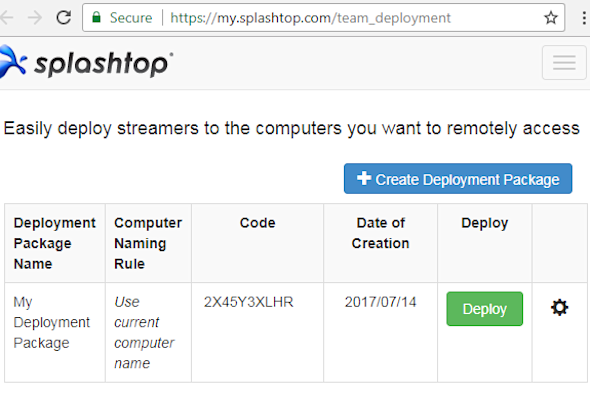
Step 1
Create a custom Splashtop Streamer installer
Splashtop Streamer is the software that runs on the computers you want to remotely access and manage.
Log into your Splashtop web console and create a deployment package. Then you can download the installer as an EXE or MSI.
Click here to learn more on how to get this set up.

Step 2
Install your custom Splashtop Streamer on the computers you want to manage and access
To install Splashtop remotely, use your existing remote support tool to remote into your computers. Download the streamer installer onto those remote computers, then run the installer.
If you have Microsoft Group Policy, SCCM, or a RMM tool, you can install the streamer onto many computers in one shot by using MSI or EXE. The installation process with both MSI and EXE installers can be customized for silent install and more by adding command line parameters or editing the MSI.
Here is an overview of the various deployment methods.
If you currently have LogMeIn Central, you can use its One2Many feature or command prompt to silently deploy Splashtop without remoting into the computers.
See these instructions if you’re deploying via Apple Remote Desktop.
You’re welcome to take a look at our brief tutorial video or contact our support team.