Stop wasting time traveling to your clients to get their 1099s and other forms. Instead, remotely print any document using Splashtop remote access.
As a tax professional, preparing all your clients’ taxes is already time consuming enough. What makes it worse is when you need to print out an important document, like a 1099 form, receipt, or check, but you don’t have the file on your computer.
This happens to tax preparers often, especially ones with small business clients who are likely to have the desktop version of QuickBooks which can’t be access online (see how you can remote access QuickBooks Desktop).
Driving to your client’s computer to print documents is a waste of precious time, especially during busy season.
Instead, save time by remote printing documents from your client’s computer to your local printer the second you want it. Best of all, you can do this from any computer, and at any time. You don’t even need your client to be on their computer when you do it!
Remote Printing to a Local Printer
Once you’re set up, here is how you can use Splashtop’s remote access software to print 1099s and other documents remotely.
Step 1 – Open the Splashtop Business App on your computer and select the client computer you want to access.

This will start a remote connection to your client’s computer. A new window will pop up and show you their screen in real time. From there you are able to control the remote computer as if you were sitting in front of it.
Step 2 – Open the document you need and click to print like normal
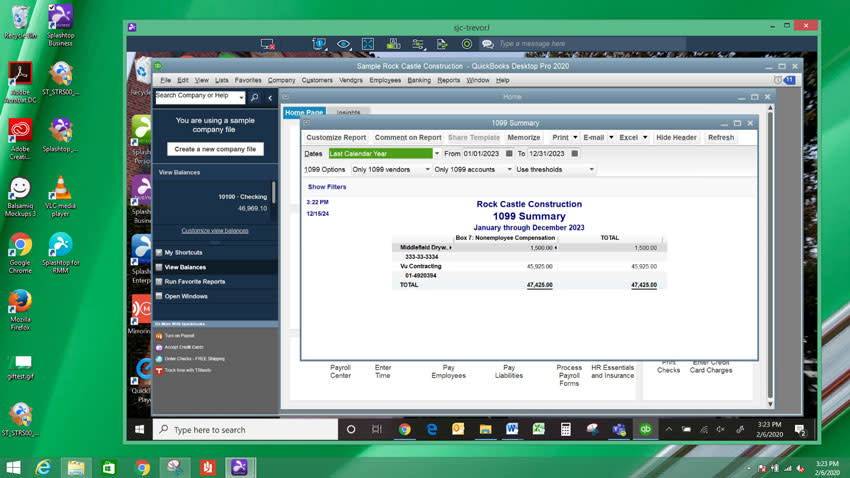
This will open up the print window where you can select your local printer to print the document.
Step 3 – Select “Splashtop Remote Printer” from your list of printers. Then click Print!
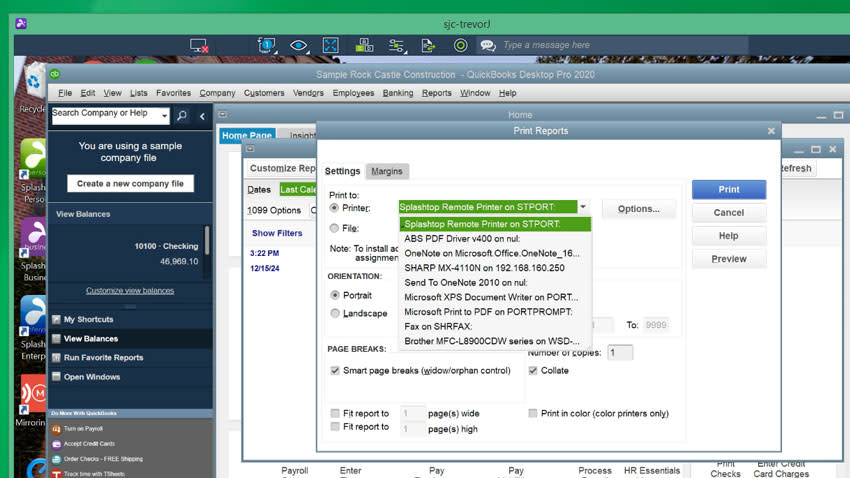
That’s it! The document on the remote computer will now print on your local printer.
Once you have Splashtop, make sure you also set up remote printing so you can follow the steps above to print any client document remotely!
What Else Can Tax Pros Do with Splashtop Remote Access?
Remote access means you can remote into any of you clients’ computers the moment you want you. Need to access their QuickBooks? Simply remote access their desktop computer and complete your tasks without ever having to waste time traveling to them.
Tax professionals use Splashtop remote access to get more done in less time. You can work from at home or while on the go. You can also access your remote computers outside of normal business hours.
The plug and play nature of Splashtop means you can get set up easily in minutes. Get started now to enjoy the benefits of remote printing, remote access, and more. No credit card or commitment required to get started for free.

