Have you ever forgotten to print something important only to remember it at the last second when you’re away from your computer? With Splashtop’s Remote Print feature, you’ll never have to worry about that again.
There’s no need to hurry back to your computer to print, or to email documents over from one computer to another.
Splashtop’s remote desktop access solutions enable you to remote into your computer from anywhere. With our Remote Print feature, you’ll be able print anything from the remote computer that you’re accessing onto your local printer.
What is Remote Printing?
Remote printing is a feature that allows users to print documents from a remote computer to a local printer, even if they are not physically present at the computer. This capability is particularly useful for professionals who need to access and manage documents from different locations without having to be near their physical printer. Remote printing streamlines workflows and eliminates the need for cumbersome methods such as emailing documents to oneself or rushing back to the office.
How Does Remote Printing Work?
Remote printing operates through a remote access program that connects a user’s local device to a remote computer. Here’s a basic overview of how it works:
Install Remote Access Software: First, you need to install a remote access tool like Splashtop on both the local and remote computers.
Set Up Printer Drivers: On the remote computer, you’ll install printer drivers that enable it to communicate with your local printer.
Initiate a Remote Session: Once connected to the remote computer via the remote access software, you can open and manage files as if you were physically present at the remote machine.
Send Print Commands: When you need to print a document, you send the print command from the remote computer to your local printer through the remote access software’s printing feature.
This process allows for seamless and convenient printing, even from afar, by ensuring that print jobs are sent directly to your local printer without needing physical access to the remote machine.
Key Benefits of Remote Printing
Remote printing offers several advantages, including:
Convenience: Print documents from anywhere without needing to be physically present at your computer, saving time and increasing efficiency.
Productivity: Avoid disruptions by printing documents remotely, ensuring that urgent materials are handled promptly.
Flexibility: Access and print documents from multiple devices, including desktops, laptops, tablets, and smartphones, allowing for greater flexibility in managing work.
Reduced Errors: Minimize the risk of errors associated with sending documents via email or other methods by printing directly from the remote system.
Enhanced Workflow: Streamline your workflow by integrating remote printing into your remote access setup, providing a cohesive solution for managing documents and tasks.
These benefits make remote printing a valuable feature for anyone who needs reliable and efficient access to printing resources from different locations.
How Can I Remote Print With Splashtop?
Splashtop’s Remote Print feature lets you print documents from a remote Mac or Windows computer. You can access from either a Mac or Windows computer as well.
Once you have Splashtop in place, download the Splashtop Streamer onto the computer you want to remote to (you’ll need to do this to be able to remotely access the device).
After it’s installed, open the streamer settings and click on the “Install Printer Driver” button. After that, you’ll be ready to access that computer and begin remote printing anything you need!
When you remote into the computer from another device, you can open any application and choose to print it as you normally would. When the printer dialog box opens, select the option that says “Splashtop Remote Printer”.
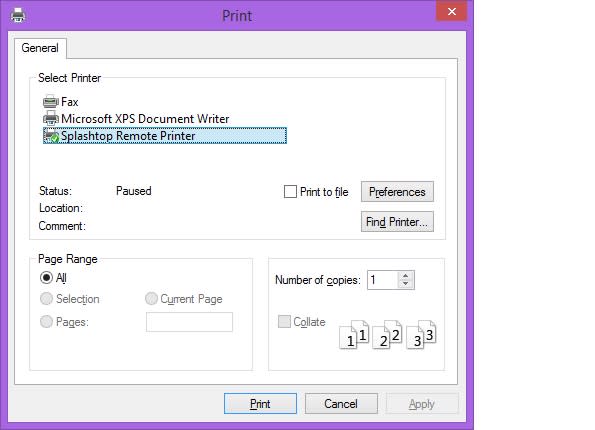
Once you do that, a print dialog box will open on your local computer and will automatically find all printers available to your local computer. Select your desired printer and that’s it! From there your files will print on your local computer.
Read more about how to remote print with Splashtop.
Which Splashtop Solutions Include Remote Printing?
The Remote Print feature is now available in several Splashtop products, including:
Splashtop Business Access - Remote computer access for individuals and small teams
Splashtop SOS - Attended and unattended remote support solution
Splashtop Remote Support - Remote access and support plus endpoint monitoring and management
Splashtop Enterprise - Remote access and support plus endpoint monitoring and management
Splashtop On-Prem - Self-hosted remote access and support to meet your security and compliance requirements
Whether you are a business professional needing remote access to your work computer or an IT professional managing several devices, Splashtop's expanded range of products ensures that you can easily utilize the Remote Print feature.
Get Started with Splashtop: Effortless Remote Printing from Anywhere
Splashtop comes packed with a plethora of advanced remote access features, tailor-made for business professionals and IT technicians alike. Embark on a free trial journey and experience firsthand how Splashtop can simplify your tasks.


