With Splashtop, you can remotely access your computer running AutoCAD from any other device and take control it as if you were sitting in front of it.
AutoCAD is one of the most popular drawing and 3D modeling software applications used by business professionals and students. It’s a powerful drafting program widely used by architects, engineers, developers, and is frequently taught in CTE courses.
However, users are often limited to accessing AutoCAD through certain computers, usually their work computer in the office or a lab computer at school. This is because many personal devices at home aren’t powerful enough to run AutoCAD, and licensing to personal devices can get expensive.
So how can you use AutoCAD while working from home?
Whether you’re a business professional, or an entire business organization or educational institution, then we’re happy to tell you that Splashtop has the best remote desktop software.
Run AutoCAD Remotely with Splashtop
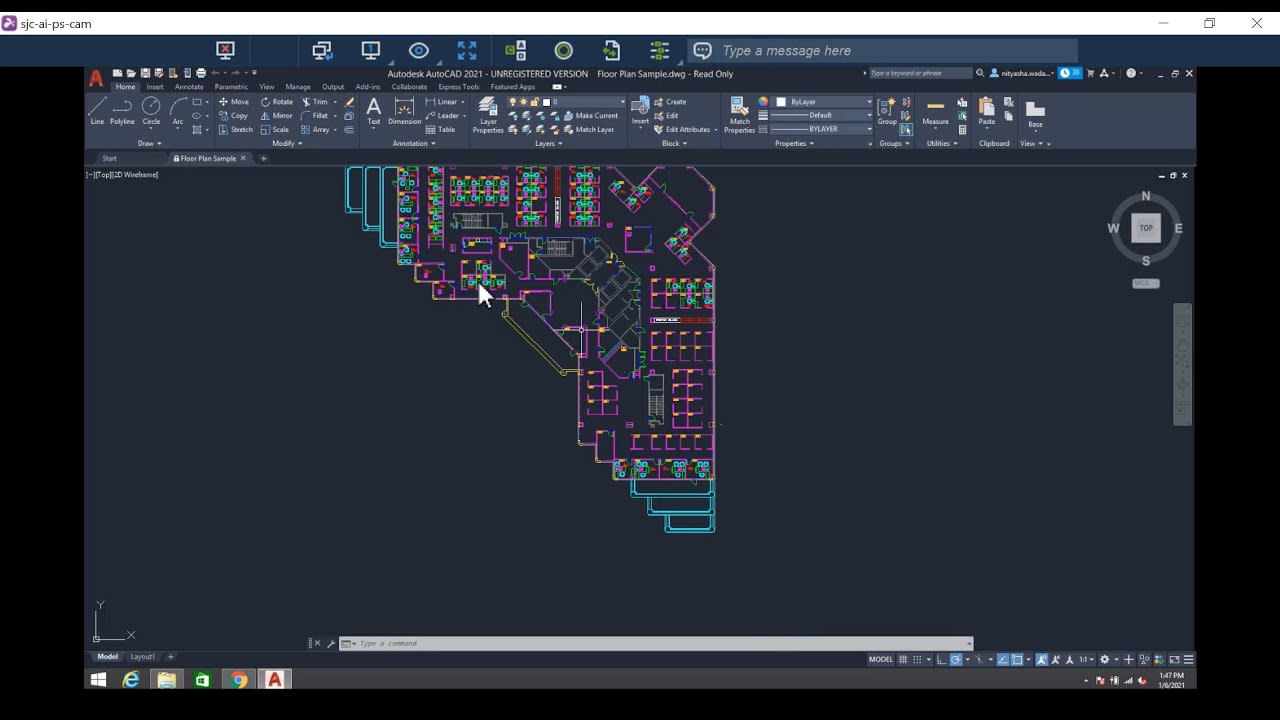
Splashtop works by giving you remote access to a computer from another device. During a remote connection, you’ll see the screen of the remote computer on your local device. You’ll be able to remotely control the computer as if you were sitting in front of it.
You’ll be able to access all the files and applications on the remote computer, including AutoCAD.
By remotely controlling AutoCAD through Splashtop, you’re leveraging your remote computer’s hardware. This means it’s possible to remotely access your computer running AutoCAD from a device such as a tablet, smartphone, or Chromebook and still be able to fully control AutoCAD.
Entire organizations can implement work from home by giving employees remote access to AutoCAD on work computers with Splashtop.
Benefits of Splashtop Remote Desktop for AutoCAD
Fast Remote Connections – The last thing you want is lag or other performance issues hindering your productivity while working remotely. Splashtop gives you fast connections with low latency and 4K streaming.
Works with any Device – Splashtop works completely cross-platform, so it doesn’t matter what operating system you have. You can remotely control your Windows and Mac computers from another Windows, Mac, Android, iOS, or Chromebook device.
Productivity Enhancing Features – Transfer files between computers, record sessions, remote print, remote wake-on-LAN, multi-monitor support, and more features are included in Splashtop.
Industry-Leading Security – Splashtop’s secure infrastructure, 24/7 intrusion prevention, and multiple security features including two-factor authentication, device verification, 256-bit AES encryption, and much more keep your devices and data safe.
And if you’re thinking of trying a VPN, think again. VPNs are slower than remote desktop software, especially when running a resource intensive application like AutoCAD. Plus, VPNs could potentially increase your vulnerability to cyber threats.
Practical Applications of AutoCAD Remote Access
Remote access to AutoCAD enables architects, engineers, and designers to maintain productivity without being tied to a specific physical location. Here are some practical ways remote AutoCAD access is used today:
Remote Collaboration on Design Projects – Teams can securely collaborate on CAD files from different locations, reviewing, editing, and finalizing designs in real time without needing to be in the same office.
Access to High-Performance Workstations – Users can remotely tap into powerful office-based workstations from laptops, tablets, or home computers, ensuring smooth handling of large and complex CAD files without sacrificing performance.
On-Site Design Adjustments – Field teams and contractors can access AutoCAD files remotely while on construction sites or client locations, enabling real-time updates and reducing project delays.
Flexible Work Arrangements – Design professionals can work from home, travel, or operate from client offices without losing access to the tools and projects they need, supporting more flexible and efficient workflows.
5 Steps to Remotely Access AutoCAD Using Splashtop
Setting up remote access to AutoCAD with Splashtop is quick and easy. Here’s how to get started:
Sign Up for a Splashtop Account – Create a Splashtop account and choose a plan that fits your remote access needs.
Install Splashtop Streamer on the Remote Computer – Download and install the Splashtop Streamer application on the computer where AutoCAD is installed. This will allow it to be accessed remotely.
Install the Splashtop App on Your Access Device – Install the Splashtop Business app on the device you’ll be using to connect remotely, whether it’s a Windows PC, Mac, tablet, or smartphone.
Launch Splashtop and Connect to Your Computer – Open the app, log in to your account, and select the computer you want to access. Start the remote session with just a click.
Run AutoCAD Remotely with Full Performance – Once connected, open AutoCAD and work on your design files as if you were sitting directly in front of the remote computer—enjoying smooth, high-performance remote desktop experience with multi-monitor support and low-latency streaming.
Try AutoCAD Remote Desktop with Splashtop Now
Splashtop offers solutions for individual users, small teams, and even entire organizations. Check out all work from home remote desktop packages, and get started with your own free trial now to test it out for yourself! There is no credit card or commitment required to start your free trial.
If you’re looking for Splashtop remote desktop software for your educational institution to give students remote access to AutoCAD and other school computing resources, check out Splashtop for remote labs.

